What’s the difference between Airtame 2 and Crestron’s AirMedia? We get this question a lot and want to give a fair comparison between the two.
Crestron AirMedia vs Airtame 2
Airtame 2 and AirMedia are both wireless devices that let you stream between a computer or mobile device to screens or projectors. In contrast to at-home wireless streaming devices, such as Chromecast or Apple TV, both Airtame 2 and AirMedia are intended for use in businesses and schools. There are a few major differences between the two, however.
Highlights
- Airtame 2 is a more affordable solution at $/€ 399 (ex. VAT), while AirMedia has a list price of $1,500.
- AirMedia works with a wired connection only, while Airtame 2 gives you the option between WiFi and Ethernet connection.
- Both Airtame 2 and AirMedia have a customizable welcome screen. However, Airtame 2 also has several digital signage options via a variety of app integrations, both custom backgrounds, project tools, artful signage, and a customized clock.
- AirMedia offers Crestron Fusion for monitoring multiple devices at an additional cost. Airtame offers Airtame Cloud, a free platform for both managing and monitoring devices.
- Airtame 2 is a smaller device inserted into a TV or projector with flexible mounting options that don’t require drilling. AirMedia attaches to the wall or ceiling with a mounting bracket.
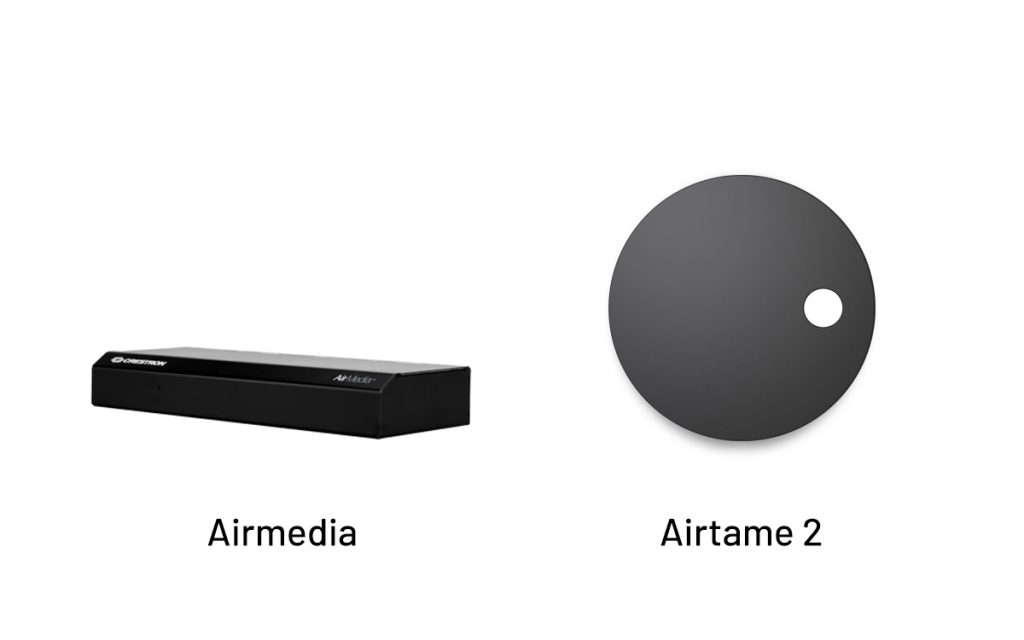
Oh, by the way, we’re always happy to tell you more about Airtame
Let’s find a time to talkAffordable wireless streaming
Price is probably the most obvious difference between Airtame 2 and AirMedia. While they are both professional solutions for wireless streaming, AirMedia carries a price tag of $1,500. Airtame 2 is priced much lower at $/€ 399 (ex. VAT), perfect for small and large businesses and educational institutions alike.
Supported devices
Airtame 2 lets you mirror your entire screen from Mac, Windows, Linux, and Chromebook computers. With Airtame’s AirPlay iOS mirroring capabilities, you can also mirror your iPads and iPhones. In addition, there’s a mobile app for Android and iOS that lets you stream static content like PDFs and images.
AirMedia supports mirroring from Windows and Mac computers. Although AirMedia currently does not offer screen mirroring from mobile, they do have a presentation app available for Android and iOS. An interesting feature in their mobile app is Shot&Show, which allows you to stream a static screenshot of any app on your mobile device.
Size and setup of device
Another difference between Airtame 2 and AirMedia is the size of the devices and the way they are installed.
AirMedia, while more compact than some other wireless B2B products, is a larger device than Airtame 2.
AirMedia comes with a bracket you can use to mount it to a wall or ceiling and connects to the display through HDMI or VGA/analog audio outputs. Once set up, download the AirMedia app to connect to mobile devices or computers. Alternatively, the user has a choice between connecting their computer through a USB pen or a web browser if they do not want to have pre-installed software on their computers.
At roughly half the size, the Airtame 2 device connects via a custom-made 2-in-1 cable (the Aircord) to the HDMI port of your TV or projector. After connecting the device to the display and powering it, download the Airtame app to your computer or mobile device or use the portable Airtame app to avoid using pre-installed software. Then, simply follow the on-screen instructions to finish connecting to Airtame 2.
Ethernet connection or WiFi network
Both AirMedia and Airtame 2 give you a wireless connection between the computer and display screen. How each device connects to your network, however, is a bit different.
AirMedia relies on an Ethernet connection to connect to the local network. Because of this fact, their resources and materials are geared towards IT professionals, since it’s likely that only the more tech-savvy crowd would handle hardwired connections, as opposed to Steve from Marketing.
Airtame 2 can connect to your local network using either a WiFi connection or an Ethernet connection. You can connect Airtame 2 to the WiFi network when you first set it up by giving the Airtame 2 your WiFi network’s name and password. You can both power and connect Airtame 2 using the custom Airtame PoE adapter, which will be available to purchase in early 2019.
Remote management
To make things easy for your IT department, both Airtame 2 and AirMedia give you the option to monitor your devices remotely, however, each function in slightly different ways.
You can choose to manage AirMedia gateways by purchasing and downloading the Crestron Fusion® Management Software for a list price of $5,000 and SNMP (Simple Network Management Protocol). Crestron Fusion Cloud, which has a list price of $20,000 for a 3-year license, allows you to monitor AirMedia devices to ensure they’re up and running.
You can choose to host Fusion Cloud yourself, which means you can choose whether to make it accessible over the web or not, or you can pay to have Crestron host it, meaning Fusion is available over an internet connection.
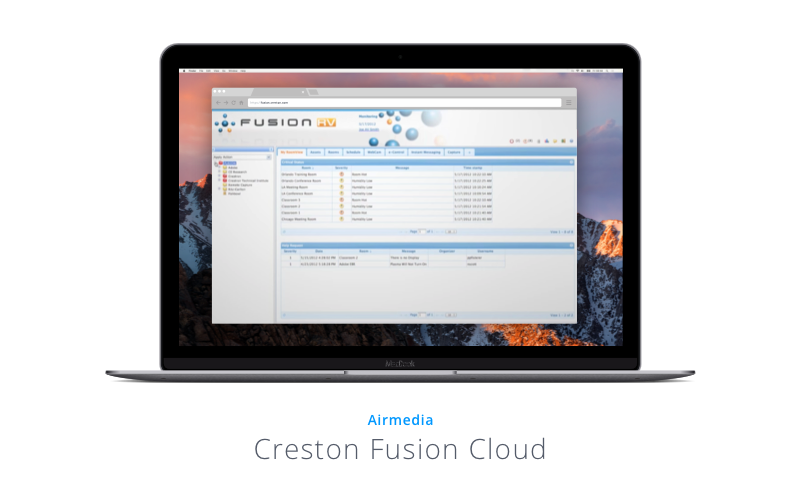
Airtame 2 lets you both monitor and manage multiple devices through Airtame Cloud, a free-of-charge cloud-based program that doesn’t require pre-installed software.
With Airtame Cloud, IT personnel can view device settings, network connection settings, check the status of each device, and perform remote updates and reboots for multiple devices simultaneously. You can also organize devices by name or location, as well as customize settings for devices either individually or in bulk.
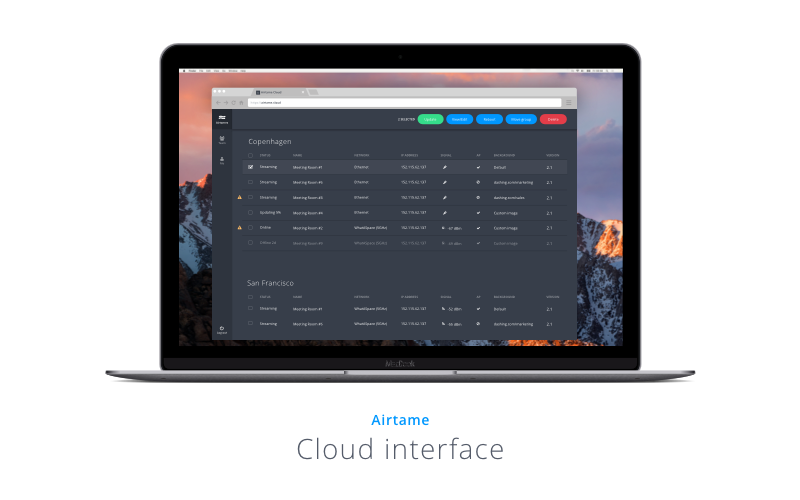
Digital signage
When you’re not streaming, both Airtame 2 and AirMedia allow you to customize a welcome screen for your device but Airtame has several other digital signage options.
With AirMedia, you can customize your welcome screen to greet guests and participants as they enter the room. Add your company logo, the room name and a set of detailed instructions to the welcome screen to get your meeting off to a friendly start.
With Airtame’s customizable Homescreen, you can customize what’s shown on your Airtame-powered screens when no one is streaming to them. Homescreen also allows for an easy and intuitive overview of all your Airtame devices. This gives the Airtame Homescreen a practical use. It is a digital signage solution that’s useful for a range of different needs.
Airtame currently has four beta apps – Google Slides (allowing you to present public presentations as homescreens); Trello (where you can connect and present project or team dashboards); World Clock (presenting up to four different time zones); and Unsplash (showcasing beautiful photography on your screens, based on a selected descriptive tag).
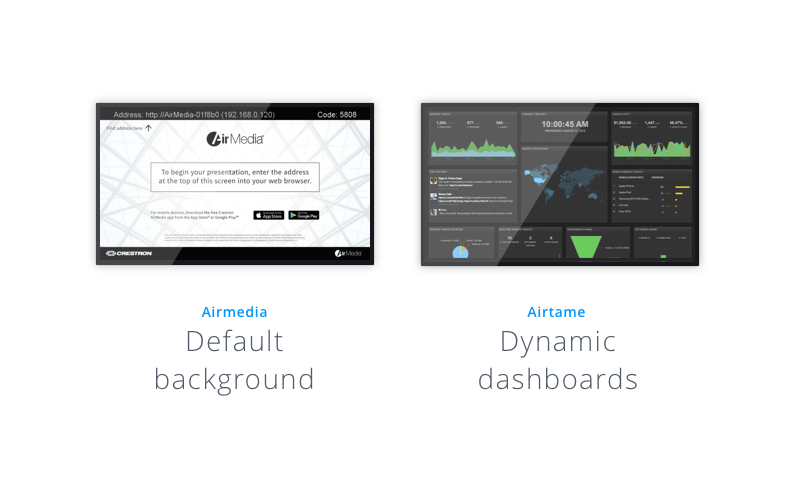
Many devices to one screen vs one device to many screens
One of AirMedia’s key features is the ability to display up to four computer screens on one TV simultaneously. With up to 32 people connected to AirMedia, the main presenter can use “moderator mode” to control which content is being shared at a given time.
Using the AirMedia webpage, or the Crestron touchscreen, the moderator is able to pick and choose which content to stream and where that content is positioned in the quad view. Additionally, AirMedia allows up to 40 users (either at the back of the room or in a different location) to view static images of the presentation remotely through the AirMedia website.
Airtame 2 can stream one computer screen to multiple displays at the same time, as long as each screen has an Airtame plugged in that is connected to the same WiFi network.
Seamlessly switch between presenters simply by having the current presenter press the stop button in the Airtame App. Once their stream has stopped, the next presenter is free to press the start button in their Airtame app and begin sharing their laptop or mobile device screen to the display.
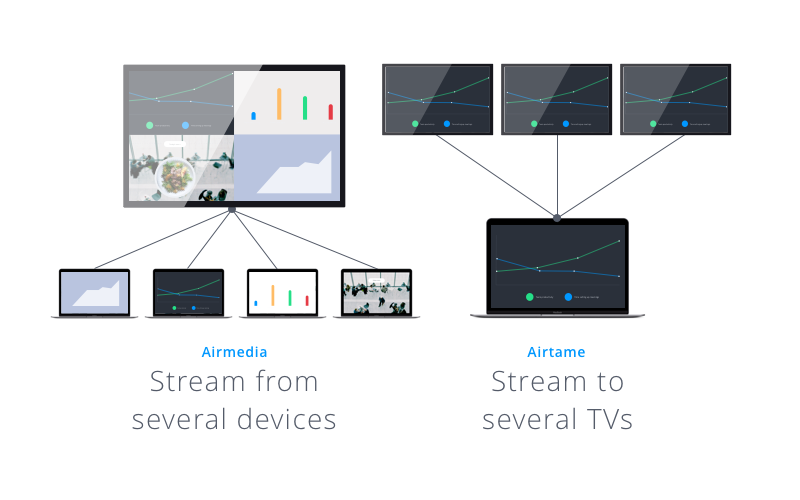
This really comes down to how you intend to use your device. If you need multiple users streaming to the same screen at the same time for comparing content side by side, AirMedia would be a better fit. Keep in mind that this feature works best with a very large display screen, because the content becomes 4 times smaller even if you are just 2 people streaming at the same time.
If you’re looking to stream one device to one or more screens – perhaps in a large auditorium where there are multiple projector screens – then Airtame 2 would be a better fit for you.
In addition, Airtame has a smart function called Single Window Sharing, which could come in handy for many presenters. It allows the presenter to choose what window to stream, and which ones to keep concealed, thus adding an extra layer of privacy.
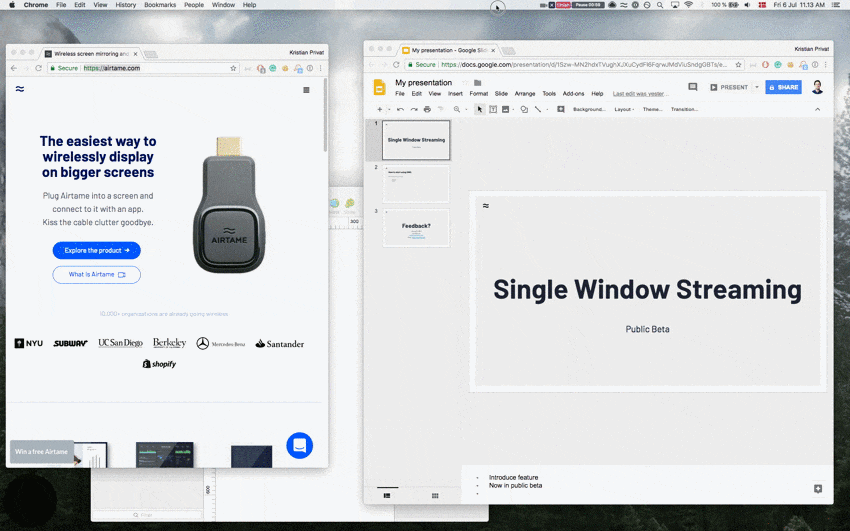
For more information on each product’s technical specifications, take a look at Requirements for using Airtame and Crestron’s spec sheet [pdf].
Bottom Line
Crestron’s AirMedia is a wireless streaming solution designed with huge enterprises in mind. The price of the AirMedia device and the costs of Crestron’s additional services make it a less scalable solution and could be limiting to organizations with a tight budget. It’s dependency on Ethernet also limits who can manage the AirMedia solution.
Airtame 2 is an affordable wireless streaming solution that fits any school or business’s budget whether small, medium, or large. Its flexibility with regards to how you can connect it to your network and how you can customize the screens when you’re not streaming make Airtame 2 a more versatile choice.
Check out our other articles:
We aim to be as objective as we can in this article to give a fair comparison between Chromecast and Airtame 2.
